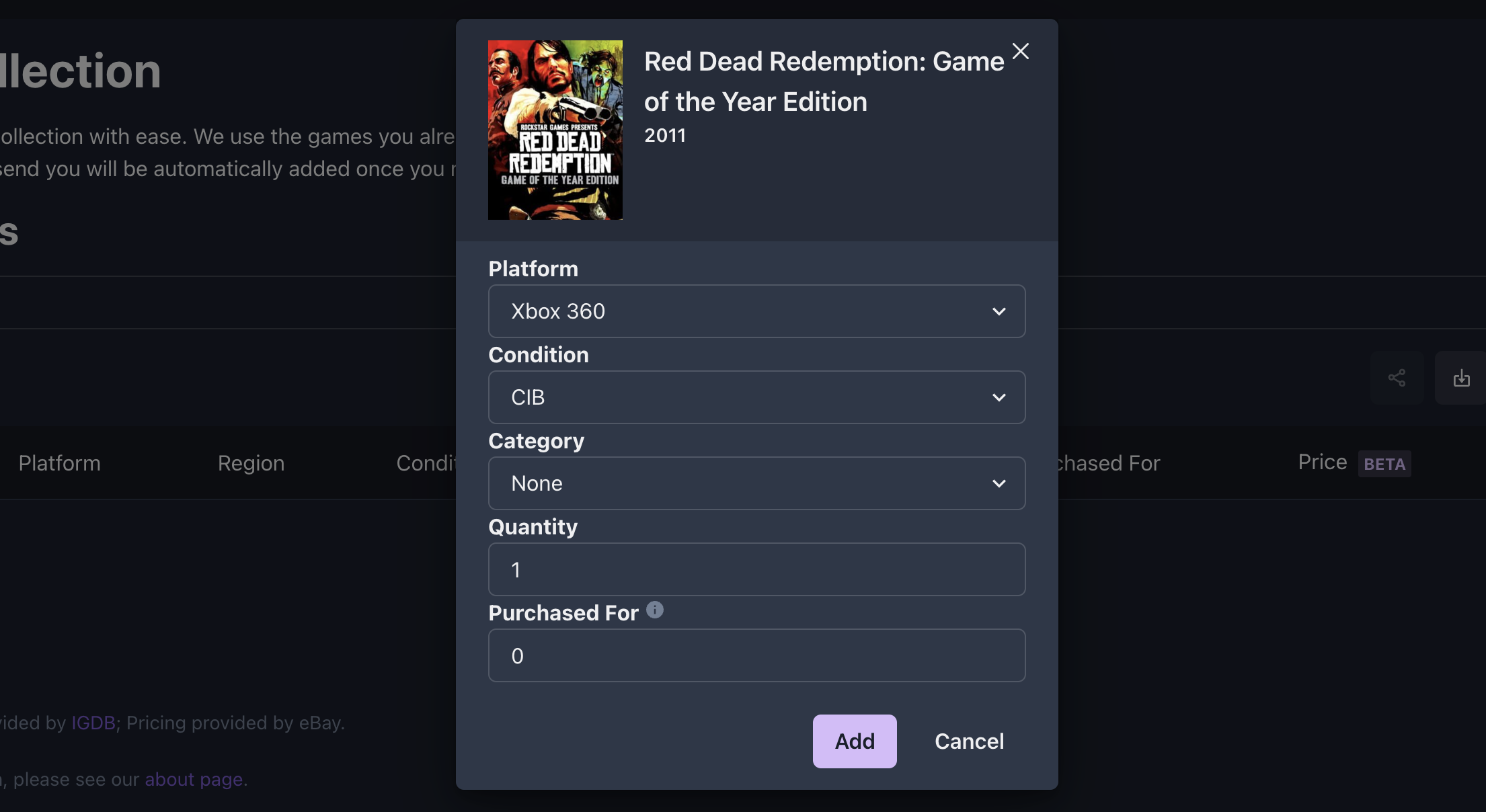
Managing Your Game Collection With GGRetroBox
Updated December 16, 2023
GGRetroBox allows you to keep an updated list of all the games you own. If you subscribe to a GGRetroBox, adding in your collection is very important as we will use your game collection as a basis for choosing games you'll love!
Table of Contents
3. Editing Games (Coming Soon)
Getting Started
To start adding your collection into GGRetroBox, you first need an account. You can create an account for free, without subscribing to a box, to add or track your collection.
Once you have made an account, go to the My Collection page on your dashboard.
Adding Games
There are several ways to add your game collection with ease: search for your games, scan your games, or import them from a spreadsheet or external service.
Searching
You can search for games manually by simply typing in the name of the game into the search box. You can include the name of a platform (console) in your search to further filter the results. Please note that sometimes there may be multiple entries for different versions or ports of the same game.
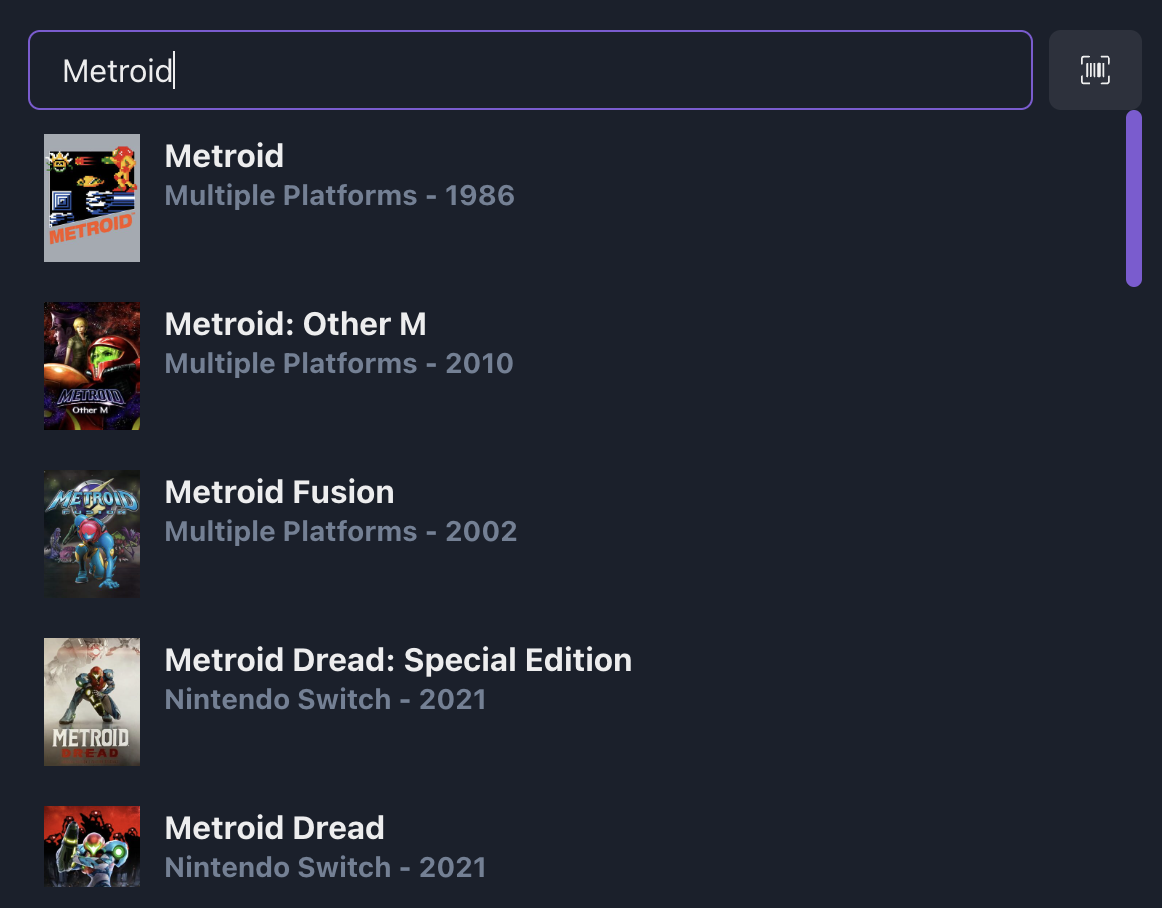
Scanning
To save time, you can scan in your games via a barcode scanner or via your phone's camera.
Phone Camera
To scan your library using your phone camera, log into your GGRetroBox account on your phone via a mobile web browser (Safari on iOS or Chrome on Android) and click the barcode button to the right of the search bar.
Barcode Scanner
To scan your library using a barcode scanner, connect your barcode scanner to your device and then press the search bar on your GGRetroBox dashboard. Once you scan your game, your barcode scanner should fill in the code.
Importing (Beta)
You can import a CSV file containing a list of games to add your collection rapidly. Currently, we support importing games from GGRetroBox, from PriceCharting, and from your own spreadsheet.
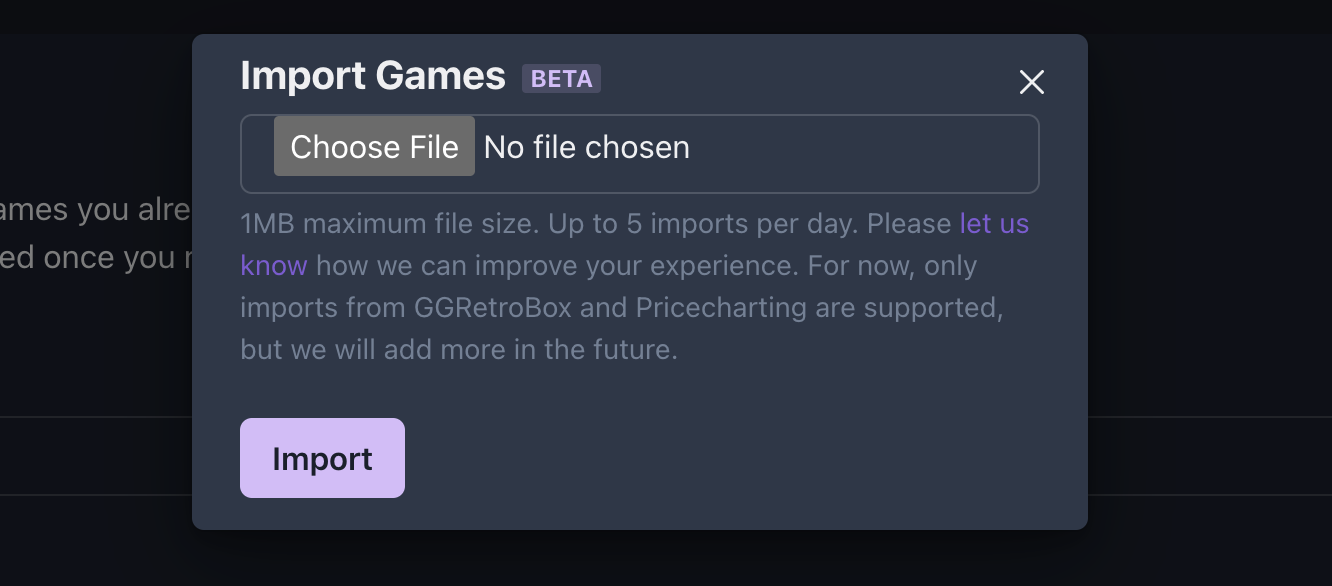
Your own spreadsheet
You can create a spreadsheet in any spreadsheet program capable of exporting CSV files (or do it by hand, if you're into that sorta thing)

The first row of your spreadsheet should define your columns and the rows below should contain your collection. Here are the following columns supported:
product-name
This column should be the title of the game
console-name
This column should be the name of the platform (console) of the game. Use the prefixes "PAL" or "JP" at the beginning to specify a region different from the default (NTSC)
price-in-pennies (optional)
This optional column should contain the price, in pennies, at which you purchased the game for. If not applicable, leave it blank or put 0.
include-string
This optional column should contain the condition of the game. Accepted conditions are: Loose, CIB, New, or No Manual. Defaults to Loose when not specified.
quantity
This optional column should contain the quantity of this game. Defaults to 1 when not specified.